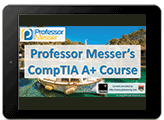About 20% of these objectives are new since the 220-902 A+ exam.
All of the new or modified objectives since the 220-902 A+ exam are highlighted.
CompTIA 220-1002 A+ Exam Domains
Domain 1.0 – Operating Systems
Domain 2.0 – Security
Domain 3.0 – Software Troubleshooting
Domain 4.0 – Operational Procedures
Domain 1.0 – Operating Systems
- 1.1 – Compare and contrast common operating system types and their purposes.
- 32-bit vs. 64-bit
- RAM limitations
- Software compatibility
- Workstation operating systems
- Microsoft Windows
- Apple Macintosh OS
- Linux
- Cell phone/tablet operating systems
- Microsoft Windows
- Android
- iOS
- Chrome OS
- Vendor-specific limitations
- End-of-life
- Update limitations
- Compatibility concerns between operating systems
- 32-bit vs. 64-bit
- 1.2 – Compare and contrast features of Microsoft Windows versions.
- Windows 7
- Windows 8
- Windows 8.1
- Windows 10
- Corporate vs. personal needs
- Domain access
- BitLocker
- Media center
- Branchcache
- EFS
- Desktop styles/user interface
- 1.3 – Summarize general OS installation considerations and upgrade methods.
- Boot methods
- USB
- CD-ROM
- DVD
- PXE
- Solid state/flash drives
- Netboot
- External/hot-swappable drive
- Internal hard drive (partition)
- Type of installations
- Unattended installation
- In-place upgrade
- Clean install
- Repair installation
- Multiboot
- Remote network installation
- Image deployment
- Recovery partition
- Refresh/restore
- Partitioning
- Dynamic
- Basic
- Primary
- Extended
- Logical
- GPT
- File system types/formatting
- ExFAT
- FAT32
- NTFS
- CDFS
- NFS
- ext3, ext4
- HFS
- Swap partition
- Quick format vs. full format
- Load alternate third-party drivers when necessary
- Workgroup vs. Domain setup
- Time/date/region/language settings
- Driver installation, software, and Windows updates
- Factory recovery partition
- Properly formatted boot drive with the correct partitions/format
- Prerequisites/hardware compatibility
- Application compatibility
- OS compatibility/upgrade path
- Boot methods
- 1.4 – Given a scenario, use appropriate Microsoft command line tools.
- Navigation
- dir
- cd
- ..
- ipconfig
- ping
- tracert
- netstat
- nslookup
- shutdown
- dism
- sfc
- chkdsk
- diskpart
- taskkill
- gpupdate
- gpresult
- format
- copy
- xcopy
- robocopy
- net use
- net user
- [command name] /?
- Commands available with standard privileges vs. administrative privileges
- Navigation
- 1.5 – Given a scenario, use Microsoft operating system features and tools.
- Administrative
- Computer Management
- Device Manager
- Local Users and Groups
- Local Security Policy
- Performance Monitor
- Services
- System Configuration
- Task Scheduler
- Component Services
- Data Sources
- Print Management
- Windows Memory Diagnostics
- Windows Firewall
- Advanced Security
- Event Viewer
- User Account Management
- MSConfig
- General
- Boot
- Services
- Startup
- Tools
- Task Manager
- Applications
- Processes
- Performance
- Networking
- Users
- Disk Management
- Drive status
- Mounting
- Initializing
- Extending partitions
- Splitting partitions
- Shrink partitions
- Assigning/changing drive letters
- Adding drives
- Adding arrays
- Storage spaces
- System utilities
- Regedit
- Command
- Services.msc
- MMC
- MSTSC
- Notepad
- Explorer
- Msinfo32
- DxDiag
- Disk Defragmenter
- System Restore
- Windows Update
- Administrative
- 1.6 – Given a scenario, use Microsoft Windows Control Panel utilities.
- Internet Options
- Connections
- Security
- General
- Privacy
- Programs
- Advanced
- Display/Display Settings
- Resolution
- Color depth
- Refresh rate
- User Accounts
- Folder Options
- View hidden files
- Hide extensions
- General options
- View options
- System
- Performance (virtual memory)
- Remote settings
- System protection
- Windows Firewall
- Power Options
- Hibernate
- Power plans
- Sleep/suspend
- Standby
- Credential Manager
- Programs and features
- HomeGroup
- Devices and Printers
- Sound
- Troubleshooting
- Network and Sharing Center
- Device Manager
- BitLocker
- Sync Center
- Internet Options
- 1.7 – Summarize application installation and configuration concepts.
- System requirements
- Drive space
- RAM
- OS requirements
- Compatibility
- Methods of installation and deployment
- Local (CD/USB)
- Network-based
- Local user permissions
- Folder/file access for installation
- Security considerations
- Impact to device
- Impact to network
- System requirements
- 1.8 – Given a scenario, configure Microsoft Windows networking on a client/desktop.
- HomeGroup vs. Workgroup
- Domain setup
- Network shares/administrative shares/mapping drives
- Printer sharing vs. network printer mapping
- Establish networking connections
- VPN
- Dial-up
- Wireless
- Wired
- WWAN (Cellular)
- Proxy settings
- Remote Desktop Connection
- Remote Assistance
- Home vs. Work vs. Public network settings
- Firewall settings
- Exceptions
- Configuration
- Enabling/disabling Windows Firewall
- Configuring an alternative IP address in Windows
- IP addressing
- Subnet mask
- DNS
- Gateway
- Network card properties
- Half duplex/full duplex/auto
- Speed
- Wake-on-LAN
- QoS
- BIOS (on-board NIC)
- 1.9 – Given a scenario, use features and tools of the Mac OS and Linux client/desktop operating systems.
- Best practices
- Scheduled backups
- Scheduled disk maintenance
- System updates/App Store
- Patch management
- Driver/firmware updates
- Antivirus/Anti-malware updates
- Tools
- Backup/Time Machine
- Restore/Snapshot
- Image recovery
- Disk maintenance utilities
- Shell/Terminal
- Screen sharing
- Force Quit
- Features
- Multiple desktops/Mission Control
- Key Chain
- Spot Light
- iCloud
- Gestures
- Finder
- Remote Disc
- Dock
- Boot Camp
- Basic Linux commands
- ls
- grep
- cd
- shutdown
- pwd vs. passwd
- mv
- cp
- rm
- chmod
- chown
- iwconfig/ifconfig
- ps
- su/sudo
- apt-get
- vi
- dd
- kill
- Best practices
Domain 2.0 – Security
- 2.1 – Summarize the importance of physical security measures.
- Mantrap
- Badge reader
- Smart card
- Security guard
- Door lock
- Biometric locks
- Hardware tokens
- Cable locks
- Server locks
- USB locks
- Privacy screen
- Key fobs
- Entry control roster
- 2.2 – Explain logical security concepts.
- Active Directory
- Login script
- Domain
- Group Policy/Updates
- Organizational Units
- Home Folder
- Folder redirection
- Software tokens
- MDM policies
- Port security
- MAC address filtering
- Certificates
- Antivirus/Anti-malware
- Firewalls
- User authentication/strong passwords
- Multifactor authentication
- Directory permissions
- VPN
- DLP
- Access control lists
- Smart card
- Email filtering
- Trusted/untrusted software sources
- Principle of least privilege
- Active Directory
- 2.3 – Compare and contrast wireless security protocols and authentication methods.
- Protocols and Encryption
- WEP
- WPA
- WPA2
- TKIP
- AES
- Authentication
- Single-factor
- Multifactor
- RADIUS
- TACACS
- Protocols and Encryption
- 2.4 – Given a scenario, detect, remove, and prevent malware using appropriate tools and methods.
- Malware
- Ransomware
- Trojan
- Keylogger
- Rootkit
- Virus
- Botnet
- Worm
- Spyware
- Tools and methods
- Antivirus
- Anti-malware
- Recovery console
- Backup/restore
- End user education
- Software firewalls
- Secure DNS
- Malware
- 2.5 – Compare and contrast social engineering, threats, and vulnerabilities.
- Social Engineering
- Phishing
- Spear phishing
- Impersonation
- Shoulder surfing
- Tailgating
- Dumpster diving
- DDoS
- DoS
- Zero-day
- Man-in-the-middle
- Brute force
- Dictionary
- Rainbow table
- Spoofing
- Non-compliant systems
- Zombie
- Social Engineering
- 2.6 – Compare and contrast the differences of basic Microsoft Windows OS security settings.
- User and groups
- Administrator
- Power user
- Guest
- Standard user
- NTFS vs. Share permissions
- Allow vs. deny
- Moving vs. copying folders and files
- File attributes
- Shared files and folders
- Administrative shares vs. local shares
- Permission propagation
- Inheritance
- System files and folders
- User authentication
- Single sign-on
- Run as administrator vs. standard user
- BitLocker
- BitLocker to Go
- EFS
- User and groups
- 2.7 – Given a scenario, implement security best practices to secure a workstation.
- Password best practices
- Setting strong passwords
- Password expiration
- Screensaver required password
- BIOS/UEFI passwords
- Requiring passwords
- Account management
- Restricting user permissions
- Logon time restrictions
- Disabling guest account
- Failed attempts lockout
- Timeout/screen lock
- Change default admin user account/password
- Basic Active Directory functions
- Account creation
- Account deletion
- Password reset/unlock account
- Disable account
- Disable autorun
- Data encryption
- Patch/update management
- Password best practices
- 2.8 – Given a scenario, implement methods for securing mobile devices.
- Screen locks
- Fingerprint lock
- Face lock
- Swipe lock
- Passcode lock
- Remote wipes
- Locator applications
- Remote backup applications
- Failed login attempts restrictions
- Antivirus/Anti-malware
- Patching/OS updates
- Biometric authentication
- Full device encryption
- Multifactor authentication
- Authenticator applications
- Trusted sources vs. untrusted sources
- Firewalls
- Policies and procedures
- BYOD vs. corporate-owned
- Profile security requirements
- Screen locks
- 2.9 – Given a scenario, implement appropriate data destruction and disposal methods.
- Physical destruction
- Shredder
- Drill/hammer
- Electromagnetic (Degaussing)
- Incineration
- Certificate of destruction
- Recycling or repurposing best practices
- Low-level format vs. standard format
- Overwrite
- Drive wipe
- Physical destruction
- 2.10 – Given a scenario, configure security on SOHO wireless and wired networks.
- Wireless-specific
- Changing default SSID
- Setting encryption
- Disabling SSID broadcast
- Antenna and access point placement
- Radio power levels
- WPS
- Change default usernames and passwords
- Enable MAC filtering
- Assign static IP addresses
- Firewall settings
- Port forwarding/mapping
- Disabling ports
- Content filtering/parental controls
- Update firmware
- Physical security
- Wireless-specific
Domain 3.0 – Software Troubleshooting
- 3.1 – Given a scenario, troubleshoot Microsoft Windows OS problems.
- Common symptoms
- Slow performance
- Limited connectivity
- Failure to boot
- No OS found
- Application crashes
- Blue screens
- Black screens
- Printing issues
- Services fail to start
- Slow bootup
- Slow profile load
- Common solutions
- Defragment the hard drive
- Reboot
- Kill tasks
- Restart services
- Update network settings
- Reimage/reload OS
- Roll back updates
- Roll back devices drivers
- Apply updates
- Repair application
- Update boot order
- Disable Windows services/applications
- Disable application startup
- Safe boot
- Rebuild Windows profiles
- Common symptoms
- 3.2 – Given a scenario, troubleshoot and resolve PC security issues.
- Common symptoms
- Pop-ups
- Browser redirection
- Security alerts
- Slow performance
- Internet connectivity issues
- PC/OS lockup
- Application crash
- OS updates failures
- Rogue antivirus
- Spam
- Renamed system files
- Disappearing files
- File permission changes
- Hijacked email
- Responses from users regarding email
- Automated replies from unknown sent email
- Access denied
- Invalid certificate (trusted root CA)
- System/application log errors
- Common symptoms
- 3.2 – Given a scenario, troubleshoot and resolve PC security issues.
- 3.3 – Given a scenario, use best practice procedures for malware removal.
- 1. Identify and research malware symptoms.
- 2. Quarantine the infected systems.
- 3. Disable System Restore (in Windows).
- 4. Remediate the infected systems.
- a. Update the anti-malware software.
- b. Scan and use removal techniques (safe mode, pre-installation environment).
- 5. Schedule scans and run updates.
- 6. Enable System Restore and create a restore point (in Windows).
- 7. Educate the end user.
- 3.3 – Given a scenario, use best practice procedures for malware removal.
- 3.4 – Given a scenario, troubleshoot mobile OS and application issues.
- Common symptoms
- Dim display
- Intermittent wireless
- No wireless connectivity
- No Bluetooth connectivity
- Cannot broadcast to external monitor
- Touchscreen non-responsive
- Apps not loading
- Slow performance
- Unable to decrypt email
- Extremely short battery life
- Overheating
- Frozen system
- No sound from speakers
- Inaccurate touch screen response
- System lockout
- App log errors
- Common symptoms
- 3.4 – Given a scenario, troubleshoot mobile OS and application issues.
- 3.5 – Given a scenario, troubleshoot mobile OS and application security issues.
- Common symptoms
- Signal drop/weak signal
- Power drain
- Slow data speeds
- Unintended WiFi connection
- Unintended Bluetooth pairing
- Leaked personal files/data
- Data transmission over limit
- Unauthorized account access
- Unauthorized location tracking
- Unauthorized camera/microphone activation
- High resource utilization
- Common symptoms
- 3.5 – Given a scenario, troubleshoot mobile OS and application security issues.
- 3.1 – Given a scenario, troubleshoot Microsoft Windows OS problems.
Domain 4.0 – Operational Procedures
- 4.1 – Compare and contrast best practices associated with types of documentation.
- Network topology diagrams
- Knowledge base/articles
- Incident documentation
- Regulatory and compliance policy
- Acceptable use policy
- Password policy
- Inventory management
- Asset tags
- Barcodes
- 4.1 – Compare and contrast best practices associated with types of documentation.
- 4.2 – Given a scenario, implement basic change management best practices.
- Documented business processes
- Purpose of the change
- Scope the change
- Risk analysis
- Plan for change
- End-user acceptance
- Change board
- Approvals
- Backout plan
- Document changes
- 4.2 – Given a scenario, implement basic change management best practices.
- 4.3 – Given a scenario, implement basic disaster prevention and recovery methods.
- Backup and recovery
- Image level
- File level
- Critical applications
- Backup testing
- UPS
- Surge protector
- Cloud storage vs. local storage backups
- Account recovery options
- Backup and recovery
- 4.3 – Given a scenario, implement basic disaster prevention and recovery methods.
- 4.4 – Explain common safety procedures.
- Equipment grounding
- Proper component handling and storage
- Antistatic bags
- ESD straps
- ESD mats
- Self-grounding
- Toxic waste handling
- Batteries
- Toner
- CRT
- Cell phones
- Tablets
- Personal safety
- Disconnect power before repairing PC
- Remove jewelry
- Lifting techniques
- Weight limitations
- Electrical fire safety
- Cable management
- Safety goggles
- Air filter mask
- Compliance with government regulations
- 4.4 – Explain common safety procedures.
- 4.5 – Explain environmental impacts and appropriate controls.
- MSDS documentation for handling and disposal
- Temperature, humidity level awareness, and proper ventilation
- Power surges, brownouts, and blackouts
- Battery backup
- Surge suppressor
- Protection from airborne particles
- Enclosures
- Air filters/mask
- Dust and debris
- Compressed air
- Vacuums
- Compliance to government regulations
- 4.5 – Explain environmental impacts and appropriate controls.
- 4.6 – Explain the processes for addressing prohibited content/activity, and privacy, licensing, and policy concepts.
- Incident response
- First response
- Identify
- Report through proper channels
- Data/device preservation
- Use of documentation/documentation changes
- Chain of custody
- Tracking of evidence/ documenting process
- First response
- Licensing/DRM/EULA
- Open-source vs. commercial license
- Personal license vs. enterprise licenses
- Regulated data
- PII
- PCI
- GDPR
- PHI
- Follow all policies and security best practices
- Incident response
- 4.6 – Explain the processes for addressing prohibited content/activity, and privacy, licensing, and policy concepts.
- 4.7 – Given a scenario, use proper communication techniques and professionalism.
- Use proper language and avoid jargon, acronyms, and slang, when applicable
- Maintain a positive attitude/ project confidence
- Actively listen (taking notes) and avoid interrupting the customer
- Be culturally sensitive
- Use appropriate professional titles, when applicable
- Be on time (if late, contact the customer)
- Avoid distractions
- Personal calls
- Texting/social media sites
- Talking to coworkers while interacting with customers
- Personal interruptions
- Dealing with difficult customers or situations
- Do not argue with customers and/or be defensive
- Avoid dismissing customer problems
- Avoid being judgmental
- Clarify customer statements (ask open-ended questions to narrow the scope of the problem, restate the issue, or question to verify understanding)
- Do not disclose experiences via social media outlets
- Set and meet expectations/timeline and communicate status with the customer
- Offer different repair/ replacement options, if applicable
- Provide proper documentation on the services provided
- Follow up with customer/user at a later date to verify satisfaction
- Deal appropriately with customers’ confidential and private materials
- Located on a computer, desktop, printer, etc.
- 4.7 – Given a scenario, use proper communication techniques and professionalism.
- 4.8 – Identify the basics of scripting.
- Script file types
- .bat
- .ps1
- .vbs
- .sh
- .py
- .js
- Environment variables
- Comment syntax
- Basic script constructs
- Basic loops
- Variables
- Basic data types
- Integers
- Strings
- Script file types
- 4.8 – Identify the basics of scripting.
- 4.9 – Given a scenario, use remote access technologies.
- RDP
- Telnet
- SSH
- Third-party tools
- Screen share feature
- File share
- Security considerations of each access method