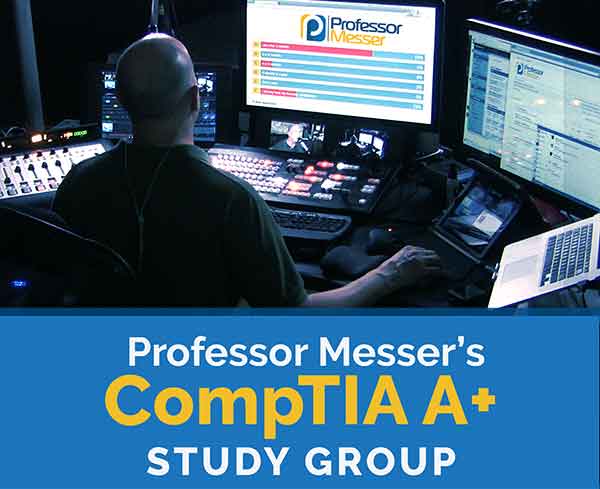Professor Messer’s CompTIA 220-1101 A+ Training Course
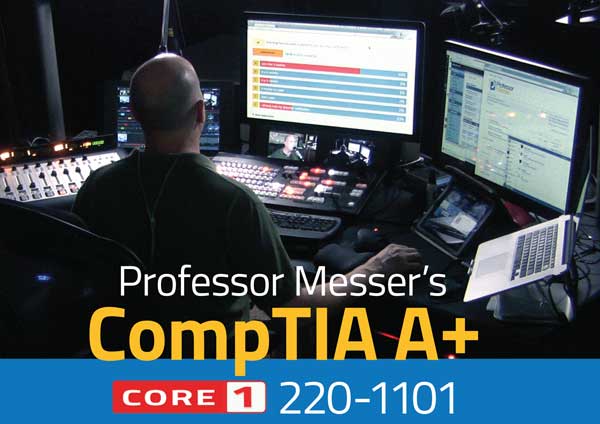
This is the index to my free CompTIA 220-1101 A+ training course videos.
All of my training videos are completely free; watch them online right now!
68 Videos – Total Run Time: 9 hours, 36 minutes
Have you downloaded the exam objectives yet?
Click here to get them now.
Section 0: The CompTIA A+ Exams
0.1 – The 220-1101 and 220-1102 A+ Exams
The CompTIA A+ certification is one of the most popular in the world. In this video, you’ll learn about the exam format, topics, and tips that can help you pass this important industry exam.
Section 1: Mobile Devices
1.1 – Laptop Hardware
We rely on our laptops to provide powerful computing technologies in a battery-powered mobile package. In this video, you’ll learn about laptop hardware, storage options, biometric integrations, and an overview of converting from traditional hard drives to high-speed SSD technology.
1.2 – Laptop Displays
The display on a laptop is an important output device, but it can also be a useful input device as well. In this video, you’ll learn about LCD display types, backlights, Wi-Fi antennas, digitizers, and more.
1.3 – Mobile Device Configuration
There are many ways to connect a mobile device with computers, headphones, and speakers. In this video, you’ll learn about USB connections, serial interfaces, NFC, Bluetooth, and more.
We can often add features and capabilities to our mobile devices through the use of accessories. In this video, you’ll learn about touch pens, active styluses, trackpads, headsets, speakers, and more.
1.4 – Mobile Device Connectivity
Our cellular networks have seen significant change, and improvements to voice and data access have continuously improved over time. In this video, you’ll learn about GSM, CDMA, 3G, 4G, and 5G technologies.
There are many different connectivity options used for the management and control of our mobile devices. In this video, you’ll learn about Bluetooth pairing, Global Positioning System, and Mobile Device Management.
There are many options for configuring email and cloud access on a mobile device. In this video, you’ll learn about configuring Microsoft 365, iCloud connectivity, and synchronizing data.
Section 2: Networking
2.1 – Ports and Protocols
The Internet Protocol is one of the most popular protocols in the world. In this video, you’ll learn how IP, TCP, UDP, and port numbers are used to transfer information over our modern networks.
We use port numbers to differentiate between applications as they traverse the network. In this video, you’ll learn which port numbers are used by some of the most popular protocols.
2.2 – Network Devices
It takes more than a single router or access point to operate an enterprise network. In this video, you’ll learn about switches, routers, patch panels, PoE, and more.
We have extended the functionality of physical networking devices into cloud-based infrastructures. In this video, you’ll learn about the structure and usability of software defined networking.
2.3 – Wireless Networks
We use many different types of wireless networks every day. In this video, you’ll learn about the 802.11 standards, the use of long-range fixed wireless, RFID, and NFC technologies.
There are many different technologies used to support our wireless network connections. In this video, you’ll learn about frequency use, channel designations, regulations, band selections, and Bluetooth connectivity.
2.4 – Network Services
It takes many different services to keep a data center running. In this video, you’ll learn about services supporting, DNS, DHCP, printing, email, and more.
2.5 – Network Configurations
Every device on the network is configured with an IP address. In this video, you’ll learn about IPv4 and IPv6 addressing and the settings for configuring IPv4 on a device.
Most of us receive an IP address automatically when we start our computer. In this video, you’ll learn about automatic IP address assignments and what happens when a DHCP server isn’t available.
2.6 – Network Connections
We often take the DNS resolution process for granted. In this video, you’ll get an insight into what happens behind the scenes when resolving an IP address and how the DNS server configuration is used during the resolution process.
The DHCP process is critical for managing IP addresses on your network. In this video, you’ll learn about DHCP scopes, pools, address assignments, leases, and the DHCP renewal timers.
Whether you are communicating locally or across long distances, there are network technologies that can get your data to the right place. In this video, you’ll learn about the use of VLANs on local networks and how VPNs can be used to protect all network flows.
2.7 – Internet Connections
We can connect to the Internet using many different technologies. In this video, you’ll learn about satellite networking, fiber, cable broadband, DSL, and more.
We use broad categorizations to describe the scope and geography used by our network links. In this video, you’ll learn about LANs, WANs, PANs, MANs, and more.
2.8 – Network Tools
A good technician will have the right tool for any circumstance. In this video, you’ll learn about cable crimpers, WiFi analyzers, tone generators, cable testers, and more.
Section 3: Hardware
3.1 – Cables and Adapters
Our network cables are the foundation of any wired connection. In this video, you’ll learn about twisted pair cable categories, coaxial cable, cable shielding, direct burial cable, and more.
We rely on fiber optics to connect our high-speed and high-bandwidth network links. In this video, you’ll learn about the construction of a fiber optic cable and how multimode and single-mode cables are used on today’s networks.
Our networks use a standard coloring scheme to ensure compatibility across any device or network connection. In this video, you’ll learn about the colors used in the T568A and T568B standards.
USB isn’t the only way to connect our peripherals. In this video, you’ll learn about the many USB standards, Thunderbolt connections, and legacy serial console cables.
There’s more than one way to connect a video output device. In this video, you’ll learn about VGA, HDMI, DisplayPort, and DVI cables.
The SATA standard can be used to connect both internal and external storage devices. In this video, you’ll learn about the interfaces and cables used for both SATA and eSATA links.
SCSI has been an industry standard for decades. In this video, you’ll learn to recognize SCSI cables and the difference between SCSI connections over parallel and serial links.
PATA is a common storage drive connection type on many legacy computers. In this video, you’ll learn about the PATA connector, storage drive connections, and the differences between a PATA and SATA data cables.
We don’t always have the right cable for the job. In this video, you’ll learn how adapters and converters can be used to switch between video and data connections on our desktop and mobile devices.
Many of our device connectors are made over copper cables. In this video, you’ll learn about RJ11, RJ45, USB, Lightning, and other copper connector types.
Fiber optic links are a standard form of connectivity in our modern data centers and between remote locations. In this video, you’ll learn about LC, ST, and SC fiber connectors.
3.2 – Memory
Memory is a critical resource for our computing devices. In this video, you’ll learn about DIMM sizes, SDRAM, DDR data transfers, and DDR3, DDR4, and DDR5 RAM.
Our system RAM can provide a number of different features. In this video, you’ll learn about virtual memory, multi-channel memory, parity memory, and error correcting code (ECC) memory.
3.3 – Storage Devices
There are many ways to store and access files on our computing devices. In this video, you’ll learn about hard drives, solid state drives, flash memory, and optical drives.
We rely on our storage devices for access to our most important documents. In this video, you’ll learn how RAID can be used to maintain the uptime and availability of our data when a drive fails.
3.4 – Motherboards
The form factor of a computer can have a significant impact to configuration options and future upgradability. In this video, you’ll learn about motherboard form factors and the differences between the ATX and ITX motherboard families.
If you want to add features to your computing platform, it’s common to use the built-in expansion slots. In this video, you’ll learn how to use expansion slots to upgrade and enhance your personal computer.
Our motherboards provide connection and communication between many different components. In this video, you’ll learn about main power connectors, 4-pin ATX power connectors, SATA connectors, and pin headers.
A mobile device uses a very different motherboard than our desktop computers. In this video, you’ll learn about CPU options and compatibilities between server, desktop, and laptop computers.
The BIOS manages the startup process for our computer systems. In this video, you’ll learn about the fundamentals of a legacy BIOS and a UEFI BIOS.
The BIOS configuration contains extensive customization features for your computer. In this video, you’ll learn about starting the BIOS, configuring boot options, disabling USB interfaces, managing fans, and enabling security options in the BIOS.
A computer’s CPU does much more than calculate mathematical equations. In this video, you’ll learn about 32-bit vs. 64-bit CPUs, processor cores, multithreading, and virtualization support in your CPU.
The expansion slots in our computers provide us with almost unlimited upgrade options. In this video, you’ll learn about audio cards, graphics processors, network interfaces, and other options.
Our computer systems create heat, so it’s important to properly cool our PCs. In this video, you’ll learn about air cooling, passive cooling with heat sinks, liquid cooling, and more.
3.5 – Power
A power supply is a critical component on every computer. In this video, you’ll learn about power specifications, recognizing power connectors, and how to size a power supply.
3.6 – Multifunction Devices
A multifunction device can provide printed output, page scanning, faxing, and more. In this video, you’ll learn how to connect, share, and secure output sent to a multifunction device.
3.7 – Printers
A laser printer provides high resolution output using charged toner particles. In this video, you’ll learn how these printer components work together to complete the laser printing process.
It’s important to maintain a laser printer to ensure peak performance. In this video, you’ll learn about replacing toner cartridges, using maintenance kits, and calibrating and cleaning the laser printer.
An inkjet printer combines high-resolution color output with a relatively simple printing process. In this video, you’ll learn about inkjet printers, ink cartridges, feed rollers, printer calibration, and other inkjet printer topics.
There are a number of important tasks associated with maintaining an inkjet printer. In this video, you’ll learn about cleaning print heads, replacing inkjet cartridges, and calibrating an inkjet printer.
Thermal printers are popular output devices for retail receipts and other temporary prints. In this video, you’ll learn about thermal printers, feed assemblies, heating elements, and thermal paper.
The maintenance tasks for a thermal printer are relatively straightforward when compared with other printer types. In this video, you’ll learn about thermal paper replacement, cleaning the heating element, removing debris, and the sensitivity of thermal paper to heat sources.
Dot-matrix printers are one of the most common impact printer types. In this video, you’ll learn about the dot-matrix printer head, the printer ribbon, and using tractor-feed paper on a dot-matrix printer.
Some simple maintenance steps can keep your impact printer in peak operating condition. In this video, you’ll learn about replacing a ribbon, dot-matrix print head replacement, and replacing the continuously-fed printer paper.
3D printers can provide rapid prototyping and object creation. In this video, you’ll learn about filament printing, resin printing, and the print bed of a 3D printer.
Section 4: Virtualization and Cloud Computing
4.1 – Cloud Computing
There are many different ways to deploy an application in the cloud. In this video, you’ll learn about Infrastructure as a Service (IaaS), Software as a Service (SaaS), and Platform as a Service (PaaS).
A cloud-based service is more than just a remote computing device. In this video, you’ll learn about shared resources, metered services, rapid elasticity, high availability, and more.
4.2 – Client-side Virtualization
Running multiple operating systems on a single desktop system has become relatively commonplace. In this video, you’ll learn about client-side virtualization and the steps required to run, secure, and network virtual machines.
Section 5: Hardware and Network Troubleshooting
5.1 – Troubleshooting
A technician will often be in the position of solving new and unexpected problems. In this video, you’ll learn how to methodically follow a troubleshooting process to resolve any issue.
5.2 – Troubleshooting Computer Hardware
There are often common problems found when troubleshooting hardware issues. In this video, you’ll learn how to troubleshoot common hardware problems such as startup errors, Windows stop errors, power issues, overheating, and much more.
5.3 – Troubleshooting Storage
We rely on our storage devices for the safety and availability of our operating systems and data. In this video, you’ll learn how to troubleshoot storage devices with boot failures, data corruption, RAID recovery options, and more.
5.4 – Troubleshooting Displays
Display problems can bring all work to a grinding halt. In this video, you’ll learn how to troubleshoot bad displays, image quality issues, LCD projectors, and much more.
5.5 – Troubleshooting Mobile Devices
We rely on our mobile devices for instant information. In this video, you’ll learn about troubleshooting poor battery life, broken screens, poor connectivity, and more.
5.6 – Troubleshooting Printers
It can be challenging to troubleshoot the various types of modern printers. In this video, you’ll learn about testing the printer, resolving bad output, color calibration, and more.
5.7 – Troubleshooting Networks
Our wired and wireless networks include many network devices. In this video, you’ll learn how to troubleshoot connectivity issues, understand the signal to noise ratio, manage latency, and more.
Do you need more Q&A and exam discussions? Join our monthly live Study Groups, and watch the complete archives of previous Study Groups.