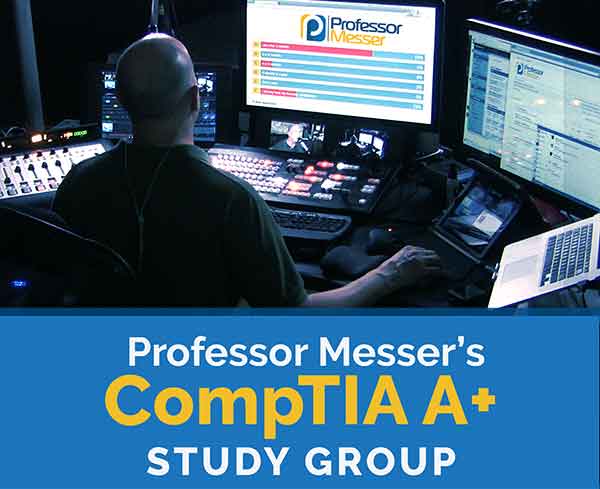Professor Messer’s CompTIA 220-1102 A+ Training Course

This is the index to my free CompTIA 220-1102 A+ training course videos.
All of my training videos are completely free; watch them online right now!
69 Videos – Total Run Time: 9 hours, 34 minutes
Have you downloaded the exam objectives yet?
Click here to get them now.
Section 1: Operating Systems
1.1 – Microsoft Windows
Windows includes a number of different editions and requirements. In this video, you’ll learn about Windows 10 Home, Pro, Pro for Workstations, and Enterprise.
A Windows device at work includes a different set of features than the Home edition. In this video, you’ll learn about Domain Services, Remote Desktop Protocol, BitLocker, EFS, Group Policy and more.
Moving from one Windows version to another can require some planning. In this video, you’ll learn about Windows upgrade options and how to manage the upgrade process.
1.2 – Windows Commands
The Windows command line is a powerful tool for file management, information gathering and troubleshooting. In this video, you’ll learn about file system commands, format, copy options, Group Policy commands, and much more.
The Windows command line is a powerful tool for file management, information gathering and troubleshooting. In this video, you’ll learn about file system commands, format, copy options, Group Policy commands, and much more.
1.3 – The Windows OS
The Windows Task Manager can be a useful information gathering tool when troubleshooting a system. In this video, you’ll learn about Task Manager’s view of services, processes, performance metrics, and more.
The Microsoft Management Console provides customizable access to administrative utilities. In this video, you’ll learn about Event Viewer, Disk Management, Task Scheduler, Device Manager, and more.
There are Windows utilities to help with every troubleshooting task. In this video, you’ll learn about System Information, Resource Monitor, Disk Cleanup, and more.
1.4 – The Windows Control Panel
The Windows Control Panel provides extensive customization of the operating systems. In this video, you’ll learn about Device and Printers, Programs and Features, User Accounts, Device Manager, and much more.
1.5 – Windows Settings
The Settings utilities provide an updated and consolidate user interface to many of the older Windows utilities. In this video, you’ll learn about Updates and Security, Personalization, Privacy, System, and more.
1.6 – Windows Networking
Windows includes features for file sharing, printing, and security across the network. In this video, you’ll learn about mapping drives, sharing printers, proxy settings, network paths, and metered connections.
Windows Defender Firewall provides security for incoming and outgoing traffic flows. In this video, you’ll learn about Defender Firewall configurations and how to create a customized exception rule.
The Windows IP address configuration provides an easy way to modifying the network configuration. In this video, you’ll learn about static addressing, DHCP, APIPA, and alternate configurations.
The Windows OS can communicate through many different types of networks. In this video, you’ll learn about VPN, wireless, wired, and WWAN network connections.
1.7 – Application Installation and Configuration
There are many specifications to consider when installing a new application. In this video, you’ll learn about CPU differences, graphics options, RAM requirements, hardware tokens, and more.
1.8 – Operating System Types
There are many choices for operating systems. In this video, you’ll learn about Microsoft Windows, Linux, Apple macOS, Chrome OS, Apple iPadOS, Apple iOS, and Google Android.
Most operating systems can support various file systems. In this video, you’ll learn about most common use for FAT32, NTFS, ext3, ext4, and APFS file systems.
1.9 – Installing Operating Systems
There are many different methods and techniques for installing an operating system. In this video, you’ll learn about boot methods, types of installations, disk partitions, and formatting options.
Upgrading an operating system requires research and planning. In this video, you’ll learn about upgrade methods, boot drive preparation, OS requirements, and product life cycles.
1.10 – macOS
macOS includes important tools for managing the operating system. In this video, you’ll learn about file types, the Apple App Store, corporate restrictions, backups, and more.
If you need to make a change to your macOS system, then you’ll probably use the System Preferences app. In this video, you’ll learn about configuration options for Displays, Network, Printers & Scanners, Privacy, Accessibility, and Time Machine.
A number of usability and management features are included with macOS. In this video, you’ll learn about Mission Control, Keychain, Spotlight, iCloud, Gestures, and more.
1.11 – Linux
The Linux command line provides extensive access to operating system files and configurations. In this video, you’ll learn about file management, software installation, network configurations, troubleshooting processes, and much more.
The Linux operating system includes a number of important utilities and features. In this video, you’ll learn about tar, rsync, backups, anti-malware, terminal, and Samba for Linux.
Section 2: Security
2.1 – Security Measures
There are many ways to keep attackers from physically accessing your company assets. In this video, you’ll learn about access control vestibules, badge readers, video surveillance, alarm systems, and more.
Many organizations will provide their users with important security devices. In this video, you’ll learn about key fobs, smart cards, biometrics, magnetometers, and mobile device managers.
There are many techniques to enhance the logical security on your computing systems. In this video, you’ll learn about least privilege, access control lists, multi-factor authentication, email filtering, and more.
The Active Directory database maintained by Windows Domain Services is a core component of any large Windows installation. In this video, you’ll learn about Active Directory, Domain Services, Organizational Units (OUs), login scripts, Group Policy, home folders, folder redirection, and security groups.
2.2 – Wireless Security
When the network is part of the air itself, it can be challenging to provide the right type of security. In this video, you’ll learn about WPA2, WPA3, SAE, and how to configure these settings on an access point.
The login process is often centralized to a specific authentication server. In this video, you’ll learn about RADIUS, TACACS+, Kerberos, and multi-factor authentication.
2.3 – Malware
Attackers have many different ways to infiltrate our systems. In this video, you’ll learn about Trojan Horses, rootkits, keyloggers, ransomware, cryptominers, and more.
There are a number of different strategies for identifying and removing malware. In this video, you’ll learn about the Windows Recovery Environment, software firewalls, anti-phishing education, and OS reinstallation.
2.4 – Social Engineering
Social engineering can circumvent security controls without using any technology. In this video, you’ll learn about phishing, shoulder surfing, piggybacking, wireless evil twins, and more.
A denial of service can create extensive outages and downtime on a network. In this video, you’ll learn about denial of service techniques, distributed denial of service attacks, botnets, and more.
Our applications and operating systems may have vulnerabilities inside that we simply haven’t discovered yet. In this video, you’ll learn about zero-day attacks and how to protect against them.
An on-path attack can view and modify network traffic without the user knowing an attack is occurring. In this video, you’ll learn about on-path attacks and how ARP poisoning can be used to create an on-path attack.
Attackers know that the password is often the only security feature preventing access to your private information. In this video, you’ll learn about secure password storage, brute force attacks, and dictionary attacks.
A significant security challenges comes from inside the organization itself. In this video, you’ll learn about insider threats and how insiders are recruited by attackers to provide access to an organization’s private data.
A poorly written application can allow users to inject their own code into the app. In this video, you’ll learn about SQL injection and view a demonstration of a SQL injection in a web-based application.
A cross-site scripting attack allows an attacker to obtain access to a trusted third-party website. In this video, you’ll learn about cross-site scripting and view a demonstration of a cross-site scripting attack.
There are many opportunities that an attacker might use to gain access to a system. In this video, you’ll learn about non-compliant systems, unpatched and unprotected systems, product support lifetimes, and the challenge of securing BYOD systems.
2.5 – Windows Security
Microsoft Defender Antivirus is included with Windows by default, and it’s important to know how to manage this service when troubleshooting. In this video, you’ll learn about activating, deactivating, and updating the virus definitions in Microsoft Defender Antivirus.
Windows Defender Firewall provides control of both incoming and outgoing data flows. In this video, you’ll learn about the Defender Firewall interface, enable and disable firewall settings, and create custom exceptions for data flows.
Windows includes a number of different security features to keep your data safe. In this video, you’ll learn about authentication options, NTFS vs. Share permissions, implicit and explicit permissions, and more.
2.6 – Security Best Practices
There are some fundamental security processes that can help keep your Windows OS safe. In this video, you’ll learn about data encryption, password management, managing accounts, and more.
2.7 – Mobile Device Security
Our mobile devices include extensive security features. In this video, you’ll learn about screen locks, remote wiping, full device encryption, IoT security, and more.
2.8 – Data Destruction
Destroying data can be just as important as protecting data. In this video, you’ll learn about drive shredding, degaussing, quick formats, and secure erase.
2.9 – SOHO Networks
A SOHO network should be as secure as the largest corporate data centers. In this video, you’ll learn about default password management, firmware updates, SSID management, port forwarding, and more.
2.10 – Browser Security
We rely on our browsers to protect us from many Internet-related security concerns. In this video, you’ll learn about hash verification, secure browser extensions, password managers, pop-up blockers, and more.
Section 3: Software Troubleshooting
3.1 – Troubleshooting Windows
The Windows operating system includes some important utilities for troubleshooting problems. In this video, you’ll learn about troubleshooting frequent shutdowns, sluggish performance, boot errors, application crashes, and more.
The troubleshooting process may require a number of different steps to find a resolution. In this video, you’ll learn about reboots, restarting services, using System File Checker, running Windows Restore, rebuilding a Windows profile, and more.
3.2 – Troubleshooting Security
The security of an operating system is critical to providing ongoing uptime and availability. In this video, you’ll learn about network access issues, desktop alerts, false antivirus alerts, browser security errors, and more.
3.3 – Malware Removal
Removing malware from a system can be challenging. In this video, you’ll learn about identifying malware symptoms, the quarantine process, managing System Restore, remediating malware, and more.
3.4 – Troubleshooting Mobile Devices
We rely on our mobile devices for many aspects of our daily life. In this video, you’ll learn about troubleshooting app issues and crashes, update failures, battery life issues, random reboots, and more.
3.5 – Troubleshooting Mobile Applications
Our mobile devices need to be a secure store of private and sensitive data. In this video, you’ll learn about developer mode, root access, app spoofing, fake security warnings, and more.
Section 4: Operational Procedures
4.1 – Documentation and Support Systems
If you work in IT, you’ll certainly be working with a ticketing system. In this video, you’ll learn about entering tickets, managing categories, escalating events, and much more.
It’s challenging to manage the large hardware and software assets in most IT organizations. In this video, you’ll learn about asset management strategies, database details, and the procurement life cycle.
The importance of documentation cannot be overstated. In this video, you’ll learn about acceptable use policies, network diagrams, splash screens, incident reports, and much more.
4.2 – Change Management
A formal change control process is used to manage updates and changes in many corporate environments. In this video, you’ll learn about change control, rollback procedures, risk analysis, end-user acceptance, and more.
4.3 – Backup and Recovery
Is your data backed up? In this video, you’ll compare differential, incremental, and synthetic backups and learn about grandfather-father-son strategies and 3-2-1 strategies.
4.4 – Safety Procedures
Static electricity can destroy electronic components in the blink of an eye. In this video, you’ll learn about electrostatic discharge and how to control ESD with anti-static straps, pads, mats, and bags.
It’s important to maintain a safe environment when working with powered electronic equipment. In this video, you’ll learn about electrical safety, equipment grounding, electrical fire protection, and more.
4.5 – Environmental Impacts
IT professionals often have to manage and protect against hazardous waste and environmental challenges. In this video, you’ll learn about Material Safety Data Sheets, battery disposal, toner cartridge recycling, and power management options.
4.6 – Privacy and Policies
It’s important to know about the administrative tasks associated with privacy settings, software licensing, and security policies. In this video, you’ll learn about chain of custody, software license types, payment card security, protected health information, and more.
4.7 – Communication and Professionalism
The key to a successful project is an open line of communication. In this video, you’ll learn about avoiding jargon, maintaining a positive attitude, avoiding interrupting, clarifying customer statements, and setting expectations.
It’s always important to maintain professionalism in the workplace. In this video, you’ll learn about professional appearance, avoiding distractions, handling difficult situations, and maintaining confidentiality.
4.8 – Scripting
Automation is a common way to manage enterprise technologies. In this video, you’ll learn about batch files, PowerShell, Visual Basic Scripting Edition, shell scripts, JavaScript, and Python.
There are many reasons to add automation to your network. In this video, you’ll learn about restarting computers, mapping network drives, application installations, automated backups, and more.
4.9 – Remote Access
There are many ways to gain remote access to a system. In this video, you’ll learn about Remote Desktop Protocol, Virtual Network Computing, secure shell, remote monitoring and management, and much more.
Do you need more Q&A and exam discussions? Join our monthly live Study Groups, and watch the complete archives of previous Study Groups.