One of your end users changed their video settings in Windows XP Professional, and now the system won’t display any output. What’s the best way to resolve this problem?
A) Use the Windows XP recovery console to delete the video drivers. The system will revert back to the default video drivers on the next boot.
B) Use the video card manufacturer’s utilities to change the drivers manually.
C) Use VGA mode to boot Windows XP Professional with a default VGA video driver.
D) There’s no easy way to recover from a video driver mismatch. The only recovery method is to reload the operating system from backups or perform a fresh install of the operating system.
Answer: C) Use VGA mode to boot Windows XP Professional with a default VGA video driver.
If you’ve ever loaded some bad video drivers, you know how frustrating it can be when your system starts up with a black screen or garbled video. Fortunately, Windows has already provided a contingency when your system is working without a valid video driver or mismatched monitor driver.
By booting into VGA mode, your normal Windows XP desktop will start with a relatively generic VGA driver, allowing you to make changes to the configuration without any additional complicated processes. To enable VGA mode, start Windows XP and press the F8 key as the system is starting. The Windows Advanced Options Menu will appear, and one of the options will be “Enable VGA Mode.”
The incorrect responses
A) Use the Windows XP recovery console to delete the video drivers.
The system will revert back to the default video drivers on the next boot.
Although you may be able to modify the video driver files from the Windows XP recovery console, it’s certainly not an easy process. Simply deleting them completely is certainly not a good idea, since there’s no guarantee that Windows XP will have any drivers to load when it restarts. Don’t do this.
B) Use the video card manufacturer’s utilities to change the drivers manually.
If you can’t see the screen, then you can’t use any built-in or 3rd-party utilities to make changes.
D) There’s no easy way to recover from a video driver mismatch. The only recovery method is to reload the operating system from backups or perform a fresh install of the operating system.
A restoration from backup or complete reload of the operating system would certainly fix the problem, but that’s an extreme repair process for something that can be corrected much simpler.
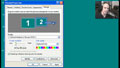 |
Need more video tutorials? Watch “Installing, Configuring, and Upgrading Video”There are numerous utilities that can assist with the diagnosing of problems in the Windows operating system. In this video, we’ll work with the Task Manager, Device Manager, Event Viewer, MSCONFIG utility, Remote Desktop, System File Checker, Registry Editor, and demonstrate the features of the Computer Management console. |
