A customer is complaining of poor quality after scanning a document on their flat-bed scanner. The scanned image is readable, but there are a handful of small flecks and dots in random places around the page. What is the most likely cause of this issue?
A) The glass on the scanner is dirty.
B) The connection between the computer and the scanner is faulty.
C) The scanner’s device driver is failing.
D) The computer doesn’t have enough memory to scan images.
Answer: A) The glass on the scanner is dirty.
It’s very common to have dust and dirt accumulate on the glass of a flat bed scanner, especially when many pages of text are scanned. It’s only after doing a relatively high-resolution scan do you start to see all of the dust and dirt that got trapped between the glass and the scanned image.
The incorrect answers:
B) The connection between the computer and the scanner is faulty.
If the connection between the computer and scanner were faulty, we’d have no connectivity or an error in the middle of the scan. Since our scan is completing successfully, we can rule out any connectivity issues.
C) The scanner’s device driver is failing.
There have been occasions where a bad device driver was the source of poor quality, but it’s a rare situation. If this scanner was brand new, we might want to ask more questions about the quality of previous scans. A bad driver is probably not the most likely cause of the issue.
D) The computer doesn’t have enough memory to scan images.
The computer is clearly receiving the entire scan and displaying it on the screen, so we appear to have enough memory to use the scanner and view the scans. If we were having memory problems, our operating system would give an error message about low memory or lack of resources.
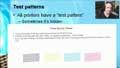 |
Want to know more? Watch “Troubleshooting Printers and Scanners.”When the printer or scanner is down, where do you start the troubleshooting process? What tools will you need to solve the problem? In this video, we’ll show you where to start troubleshooting, what tools to bring to the job, and what common problems you can expect to see with printers and scanners. |
