One of your customers is not able to browse the Internet from their workstation. When you look at the network adapter, you see that a light is on next to the RJ-45 connector. What does the light indicate?
A) The TCP/IP configuration on the user’s system is properly configured.
B) The adapter is physically connected to the network device on the other end of the RJ-45 cable.
C) The adapter cannot currently send network traffic across the network connection.
D) The connection to the Internet is operating normally.
Answer: B) The adapter is physically connected to the network device on the other end of the RJ-45 cable.
The “dummy lights” on a network adapter card are lit when the adapter card connects with the device on the other end of the cable. These lights represent a low-level connection, and have nothing to do with the overall configuration or TCP/IP settings. The light verifies that the workstation can see a network device on the other end of the line, but we can’t be sure of the configuration.
The incorrect answers:
A) The TCP/IP configuration on the user’s system is properly configured.
The lights on a network card are completely oblivious to the TCP/IP configuration on the workstation.
C) The adapter cannot currently send network traffic across the network connection.
If the lights are on, then you’re able to “see” the network and transmit traffic across the link.
D) The connection to the Internet is operating normally.
The Internet connectivity is completely separate from the physical network connection, so our network adapter light can’t tell us if we’re able to communicate successfully to the Internet.
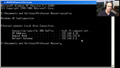 |
Want to know more? Watch “Troubleshooting Network Connections.”When the network isn’t working, the organization isn’t working. In this video, we’ll show you some command line utilities that can help you find any problems that might be lurking in your network. We’ll demonstrate IPCONFIG, NSLOOKUP, PING, TRACERT, PATHPING, NBTSTAT, and NETSTAT. We’ll also give you some best practices for troubleshooting network interfaces, protocols, and firewalls. |
