A network connection is running slowly on a new computer running Windows XP Professional, and you want to check the settings for the network card. Where can you find the hardware configuration of the network card?
A) Control Panel / Network Connections / Network Adapter Properties / Configure / Advanced tab
B) Control Panel / System / Hardware tab
C) Control Panel / System / Advanced tab
D) Control Panel / Network Connections / Network Adapter Properties / Configure / Resources tab
Answer: A) Control Panel / Network Connections / Network Adapter Properties / Configure / Advanced tab
The advanced tab of the network adapter properties contains all of the settings for the network card.
The incorrect answers:
B) Control Panel / System / Hardware tab
The control panel’s system/hardware tab contains links to the device manager, Windows update, and hardware profiles.
C) Control Panel / System / Advanced tab
The control panel’s system/advanced tab has options for performance settings, user profiles, and system startup settings.
D) Control Panel / Network Connections / Network Adapter Properties / Configure / Resources tab
The resource tab is useful for checking the I/O range, memory range, or IRQ of the network card, but it doesn’t contain some of the more detailed adapter card settings.
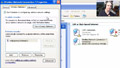 |
Want to know more? Watch “Installing and Configuring Networks.”Before you can use a network, you first need to install and configure the network adapter’s hardware settings, protocols, and client options. In this video, we’ll demonstrate how to setup a wired and wireless adapter in Windows XP and how the protocols and network clients are configured. |
