A customer says that a USB flash memory stick works fine when he’s logged into other computers but not from his primary workstation. Where’s the best place to start troubleshooting this problem?
A) Check the Device Manager on the primary workstation.
B) Look at the Event Log on the primary workstation.
C) Check the user permissions to see if he can use USB ports.
D) Examine the Task Manager to see if there are conflicts with another running application.
Answer: A) Check the Device Manager on the primary workstation.
Based on the question, we know that the problem can’t be with the flash memory stick because it works properly on other computers. Therefore, we’re really interested in seeing how his primary workstation interacts with the USB memory stick. The best place to start looking at hardware interactions is always in the Windows Device Manager.
The incorrect answers:
B) Look at the Event Log on the primary workstation.
Although the Event Log may have messages related to a driver problem or an incorrectly working application, it’s not really the first place to go when troubleshooting hardware issues. Based on the messages seen in the Device Manager, the Event Log may provide some additional information needed to help troubleshoot but it’s not the first place you should start.
C) Check the user permissions to see if he can use USB ports.
Since the user is able to use his USB memory stick when he’s logged into other computers, we know that the issue can’t be related to his user permissions. Permissions should normally be considered, since many operating system interactions can be managed (and restricted) through centralized policies.
D) Examine the Task Manager to see if there are conflicts with another running application.
The Windows Task Manager provides extensive information on the resource utilization of active applications, but it doesn’t provide a lot of detail about conflicts between applications.
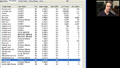 |
Find out more about the Device Manager in “Diagnostic Utilities and Tools.”There are numerous utilities that can assist with the diagnosing of problems in the Windows operating system. In this video, we’ll work with the Task Manager, Device Manager, Event Viewer, MSCONFIG utility, Remote Desktop, System File Checker, Registry Editor, and demonstrate the features of the Computer Management console. |
