 | Chapter 17: Diagnosing and Troubleshooting Operating Systems
|
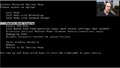 |
Recovering the Operating System (21:41) |
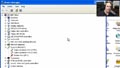 |
Common Operational Issues (14:49) |
 |
Dealing with Errors (26:47) |
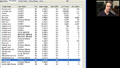 |
Diagnostic Utilities and Tools (22:00) |
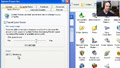 |
Other Windows Diagnostic Utilities (11:10) |
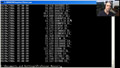 |
The Windows Command Line (23:28) |
