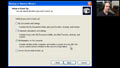 | Operating System Preventive Maintenance (14:15)
220-601, Section 3.4, 200-602, Section 3.4 Operating systems require ongoing maintenance to perform at peak efficiency. In this video, we’ll show you how the Windows operating system can take advantage of Windows updates, service packs, backups, and restore points. |

